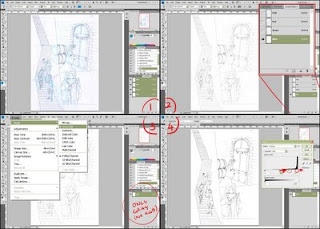
- Start out by scanning your drawing in colour. I believe that most scanners scan in RGB mode by default. What this means is that the colour in your drawing is split into three channels, Red, Green and Blue.
- In this case my pencils are blue so what I do is select the Blue channel. All the blue then disappears from the visible image, but it's still there. If your underdrawing was red, you'd click the red channel instead, and similarily for green.
- In order to get rid of the colour permanently I go to Image>Mode>Grayscale.
- Finally I adjust the Levels (Image>Adjustments>Levels, or Ctrl+L) to enhance the contrast of the lines. What I've found to work best is to move the rightmost lever a little bit to the left (this gets rid of the greyness of the paper) and the middle lever a bit to the right(which darkens the lines).
JetPens - Shop


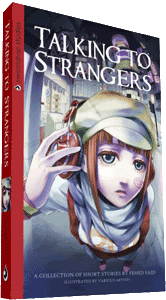



No comments:
Post a Comment